Tracer methods¶
Most of the tutorials use fresnel.preview() and fresnel.pathtrace() to render output images. This is a convenience API, and there are cases where it is not appropriate. To render many frames, such as in a movie or interactive visualization, use a Tracer directly to avoid overhead.
In [1]:
import fresnel
import math
from matplotlib import pyplot
%matplotlib inline
device = fresnel.Device()
scene = fresnel.Scene(device=device)
position = []
for i in range(6):
position.append([2*math.cos(i*2*math.pi / 6), 2*math.sin(i*2*math.pi / 6), 0])
geometry = fresnel.geometry.Sphere(scene, position = position, radius=1.0)
geometry.material = fresnel.material.Material(solid=0.0, color=fresnel.color.linear([1,0.874,0.169])*0.9)
geometry.outline_width = 0.12
scene.camera = fresnel.camera.fit(scene, view='front', margin=0.2)
Common Tracer operations¶
The Tracer must use the same device as the Scenes it renders. Each Tracer maintains an output image, and the width w and height h must be defined when the tracer is created.
In [2]:
tracer = fresnel.tracer.Preview(device=device, w=300, h=300, aa_level=3)
Rendering and accessing output images¶
The render method renders the output.
In [3]:
out = tracer.render(scene)
The return value of render is a proxy reference to the internal image buffer of the Tracer. You can access with a numpy array like interface.
In [4]:
out[100,100]
Out[4]:
array([139, 121, 21, 255], dtype=uint8)
The output object also provides an interface for jupyter to display the image.
In [5]:
out
Out[5]:
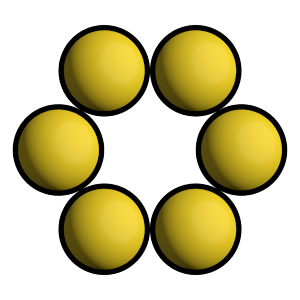
tracer.output also accesses the output buffer.
In [6]:
tracer.output
Out[6]:
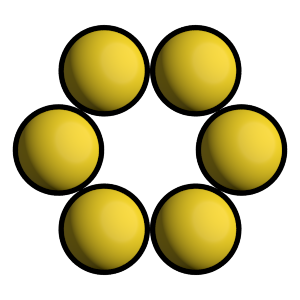
The tracer can render a modified scene without the initialization overhead.
In [7]:
scene.camera.up = (1,0,0)
tracer.render(scene);
After rendering, existing references to the output buffer will access the newly rendered image.
In [8]:
out
Out[8]:
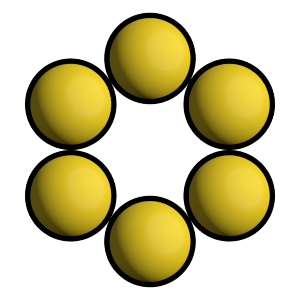
Evaluate image exposure¶
Tracer provides several methods to evaluate image exposure. Enable highlight warnings to flag overexposed pixels in the output image.
In [9]:
tracer.enable_highlight_warning()
The test image is exposed correctly, there are no warning pixels.
In [10]:
tracer.render(scene)
Out[10]:
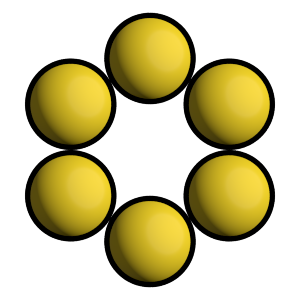
Make the main light brighter to show the highlight warnings.
In [11]:
scene.lights[0].color = (1.2, 1.2, 1.2)
tracer.render(scene)
Out[11]:
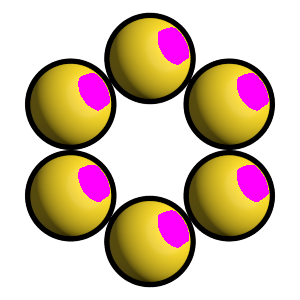
Tracer can also compute the image histogram to evaluate image exposure.
In [12]:
L, bins = tracer.histogram()
pyplot.fill_between(bins, L[:,3], color='blue');
pyplot.fill_between(bins, L[:,2], color='green');
pyplot.fill_between(bins, L[:,1], color='red');
pyplot.fill_between(bins, L[:,0], color='gray');
pyplot.axis(ymax=400, ymin=0)
Out[12]:
(-0.04794921875, 1.04990234375, 0, 400)
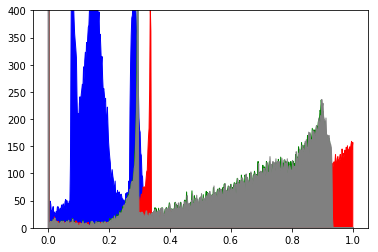
In [13]:
tracer.disable_highlight_warning()
Resizing the output buffer¶
Call resize to set a new size for the output. When the image is resized, any existing rendered output is lost.
In [14]:
tracer.resize(w=150, h=150)
In [15]:
tracer.output
Out[15]:
The next call to render will render into the new output size.
In [16]:
tracer.render(scene)
Out[16]:
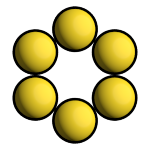
The Preview tracer¶
The Preview tracer renders output images quickly with approximate lighting effects.
In [17]:
tracer = fresnel.tracer.Preview(device=device, w=300, h=300)
The aa_level attribute controls the strength of the anti-aliasing.
In [18]:
tracer.aa_level
Out[18]:
0
In [19]:
tracer.render(scene)
Out[19]:
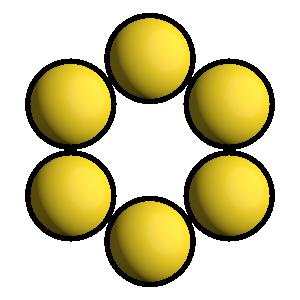
In [20]:
tracer.aa_level = 1
In [21]:
tracer.render(scene)
Out[21]:
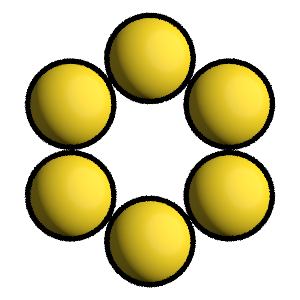
In [22]:
tracer.aa_level = 3
In [23]:
tracer.render(scene)
Out[23]:
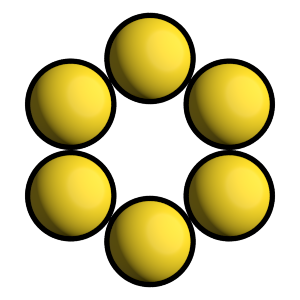
A different random number seed will result in different jittered anti-aliasing samples.
In [24]:
tracer.seed = 12
tracer.aa_level = 1
In [25]:
tracer.render(scene)
Out[25]:
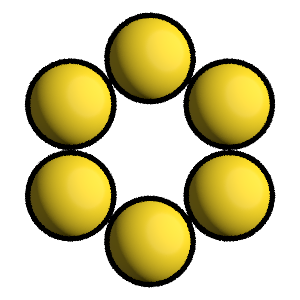
Here is a different scene rendered with the Preview tracer:
In [28]:
position = []
for k in range(5):
for i in range(5):
for j in range(5):
position.append([2*i, 2*j, 2*k])
scene = fresnel.Scene(device)
scene.lights[1].theta = math.pi
geometry = fresnel.geometry.Sphere(scene, position = position, radius=1.0)
geometry.material = fresnel.material.Material(color=fresnel.color.linear([0.1,0.1,0.4]),
roughness=0.1,
specular=1.0)
In [29]:
tracer.resize(w=450, h=450)
tracer.aa_level = 3
tracer.render(scene)
Out[29]:
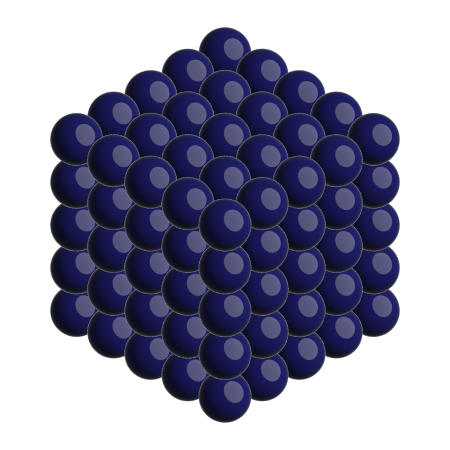
The Path tracer¶
The Path tracer supports soft lighting, reflections, and other lighting effects.
Here is the same scene with the path tracer:
In [30]:
path_tracer = fresnel.tracer.Path(device=device, w=450, h=450)
In [31]:
path_tracer.sample(scene, samples=64, light_samples=40)
Out[31]:
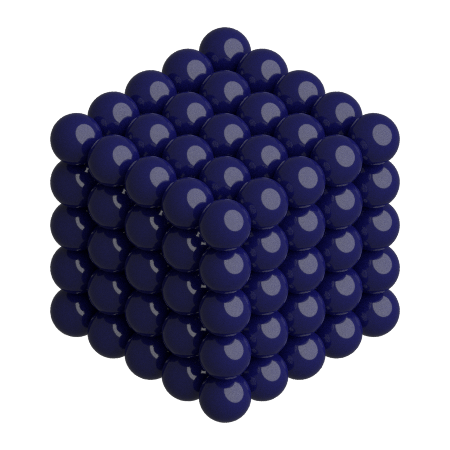
The Path tracer performs many independent samples and averages them together. reset() starts averaging a new image.
In [32]:
path_tracer.reset()
render() accumulates a single sample into the resulting image.
In [33]:
path_tracer.render(scene)
Out[33]:
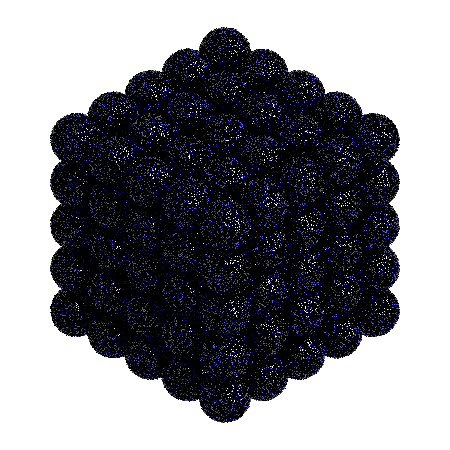
The resulting image is noisy, average many samples together to obtain a clean image.
In [34]:
for i in range(64):
path_tracer.render(scene)
path_tracer.output
Out[34]:
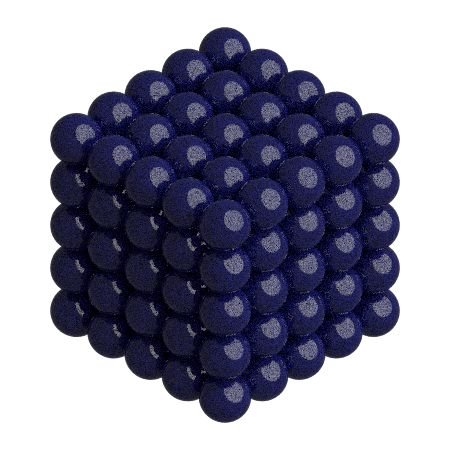
This page was generated from a jupyter notebook. You can download and run the notebook locally from the fresnel-examples repository.