Devices¶
Each Scene is attached to a specific Device. The Device controls what hardware the ray tracing executes on. Scene implicitly creates a default Device when you do not specify one.
The default device¶
The default device automatically selects GPU ray tracing if the gpu module is compiled and there is at least one gpu present in the system - otherwise it selects CPU ray tracing.
[1]:
import fresnel
device = fresnel.Device()
Query available execution modes¶
The available_modes static variable lists which execution modes are available. This will vary based on compile time options and whether there is a GPU present in the system.
[2]:
print(fresnel.Device.available_modes)
['gpu', 'cpu', 'auto']
available_gpus lists the GPUs available for rendering in the system.
[3]:
for g in fresnel.Device.available_gpus:
print(g)
[0]: Quadro GP100 56 SM_6.0 @ 1.44 GHz, 8276 MiB DRAM
[1]: Quadro GP100 56 SM_6.0 @ 1.44 GHz, 8276 MiB DRAM
Choose execution hardware¶
Explicitly manage a Device to control what hardware the ray tracing executes on. Converting the device to a string provides a short summary of the device configuration.
[4]:
gpu = fresnel.Device(mode='gpu')
print(gpu)
<fresnel.Device: Enabled OptiX devices:
[0]: Quadro GP100 56 SM_6.0 @ 1.44 GHz, 8276 MiB DRAM
[1]: Quadro GP100 56 SM_6.0 @ 1.44 GHz, 8276 MiB DRAM
>
[5]:
cpu = fresnel.Device(mode='cpu')
print(cpu)
<fresnel.Device: All available CPU threads>
Set n to specify how many CPU threads or GPUs to use in parallel. By default, a device will use all available CPU cores or GPUs in the system.
[6]:
cpu_limit = fresnel.Device(mode='cpu', n=6)
print(cpu_limit)
<fresnel.Device: 6 CPU threads>
Attach a scene to a device¶
Each Scene must be attached to a device when created.
[7]:
scene_gpu = fresnel.Scene(device=gpu)
[8]:
scene_cpu = fresnel.Scene(device=cpu)
These two scenes have the same API, but different implementations.
[9]:
for scene in [scene_cpu, scene_gpu]:
geometry = fresnel.geometry.Sphere(scene, N=8, radius=1.0)
geometry.position[:] = [[1,1,1],
[1,1,-1],
[1,-1,1],
[1,-1,-1],
[-1,1,1],
[-1,1,-1],
[-1,-1,1],
[-1,-1,-1]]
geometry.material = fresnel.material.Material(color=fresnel.color.linear([0.25,0.5,1]))
Rendered output is essentially identical from the two devices.
[10]:
fresnel.preview(scene_gpu, w=300, h=300, aa_level=3)
[10]:
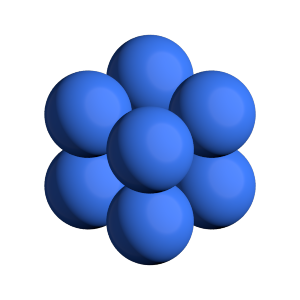
[11]:
fresnel.preview(scene_cpu, w=300, h=300, aa_level=3)
[11]:
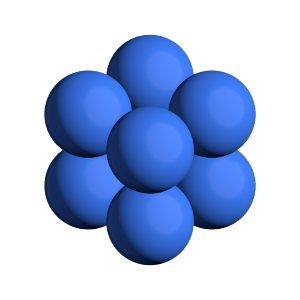
Memory consumption¶
Each Device consumes memory by itself. When maintaining multiple scenes, attach them all to the same device to reduce memory consumption.
[12]:
import math
scene2_gpu = fresnel.Scene(device=gpu)
position = []
for k in range(5):
for i in range(5):
for j in range(5):
position.append([2*i, 2*j, 2*k])
geometry = fresnel.geometry.Sphere(scene2_gpu, position = position, radius=1.0)
geometry.color[::4] = fresnel.color.linear([0.25,0.5,1])
geometry.color[1::4] = fresnel.color.linear([1,0.714,0.169])
geometry.color[2::4] = fresnel.color.linear([0.42,0.267,1])
geometry.color[3::4] = fresnel.color.linear([1,0.874,0.169])
geometry.material = fresnel.material.Material(solid=0.0, primitive_color_mix=1.0)
[13]:
fresnel.preview(scene2_gpu, w=300, h=300, aa_level=3)
[13]:
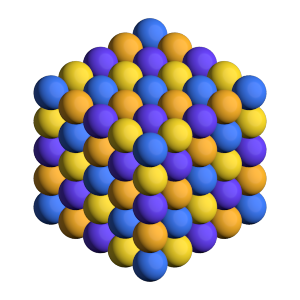
This page was generated from a jupyter notebook. You can download and run the notebook locally from the fresnel-examples repository.